14 Jan2010
Five QuickBooks Preferences That Could Make Your Life Easier
With one click of a mouse button, I’ve been able to help some clients be more efficient in their use of QuickBooks. It’s worth taking the time to look through the preferences in QuickBooks and adjust them to your liking. Below are my top five QuickBooks preferences that you should know about!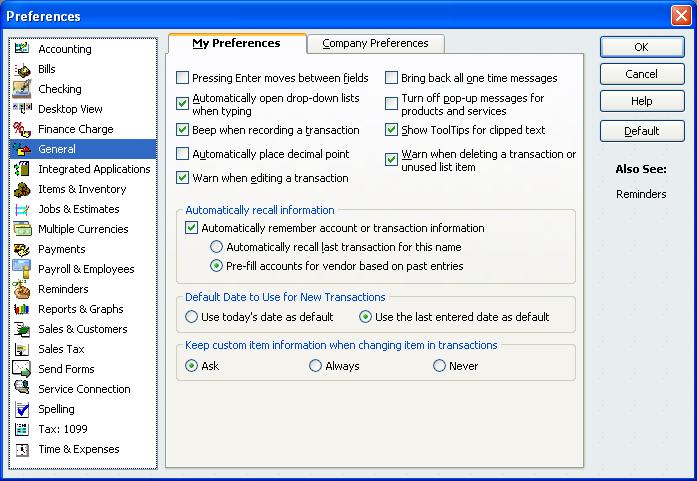
- Turn off pop-up messages for products and services (under General – My Preferences) – This is new in QuickBooks 2010 R5. If you’re new to QuickBooks and want to know about other products and services you can use with it, you can leave this on. If you’re like me and you know all about the other services QuickBooks offers, check the box to avoid the pop-up windows.
- Automatically recall information (under General – My Preferences) – This can be a big time saver for the information you enter regularly to one vendor for the same purpose like utilities. Type in “power company” and the account Utilities:Electricity comes up automatically. Be careful, though! If you enter bills or write checks to the same vendor for different types of expenses and you’re not paying attention when you enter them in, you could have many misclassified expenses.
- Default date to use for new transactions (under General – My Preferences) – If you’re using QuickBooks in real-time, especially if you’re writing checks from QuickBooks, use today’s date as the default. If you’re entering many transactions after-the-fact, the last entered date as default is generally better.
- Date warnings (under Accounting – Company Preferences) – So, is anybody besides me having trouble writing the year 2010 since we started the new year? Check this box, and QuickBooks will warn you that the transaction you just entered is more than X days in the past. QuickBooks will save you from writing a check dated 1/14/2009 when it should be 1/14/2010. However, if you’re entering several old transactions, such as doing a year’s worth of bookkeeping, you definitely want this turned off.
- Desktop (under Desktop View – My Preferences) – Sometimes, when I open QuickBooks files from clients, dozens of windows open up automatically. This happens because you either have the “save when closing company” preference selected, and all of the reports and input windows you had open the last time you used QuickBooks open up again, or you’re using the “save current desktop” preference, and the same windows open up every time from the last time you selected this preference. If you select the “don’t save the desktop” feature, QuickBooks will open faster because it won’t generate any reports or windows when it starts up. (note to accountants – if you get a QuickBooks file with lots of windows open, go to Window on the top menu, and then click on Close All…yeah, I spent a couple of years clicking on dozens of X’s before I figured out that one)
Tags: Customization, Preferences, QuickBooks, Save Time
Trackback from your site.
Chad Bordeaux
| #
Dustin,
Great list. I too have spent a lot of time clicking a bunch of X’s unnecessarily. Most of the “annoyances” within Quickbooks are actually in the preferences. My problem is that I am to quick to live with the annoyances rather than going to find the setting in preferences.
-Chad
Reply